quest journal
Your Quest Journal maintains a list of all quests you have started or completed. It can be referred to by pressing J on your keyboard.
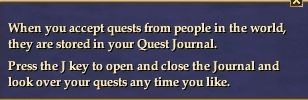
| Contents [hide] |
The Quest Journal
The quest journal is broken down into 2 main parts: The Quest Log Area and the Detail Area.
This page will describe all the features of the quest journal from top to bottom.
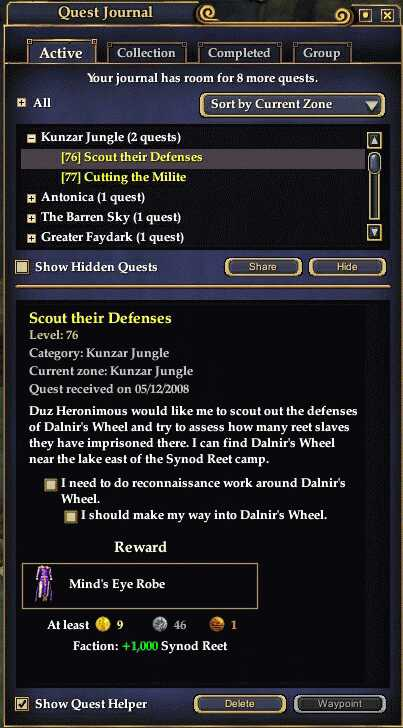
The Quest Log Area
The Quest Log Area is where you find a listing of the titles of your quests and the controls to sort and display your quests.

Quest Log Tabs
The quest journal is broken down into 4 primary divisiona. these may may be accessed by the tabs at the top of the journal. These tabs are:
- Active
- This is the most important and used tab and it shows all the quests you are currently working on. You may have a total of 75 active quests.
- Collections
- This is the tab where you find the status of all your current collections. The collection quests are updated by collecting the glowing Shiny question and exclamation marks on the ground.
- Completed
- This is the tab were you find a list of all your completed quests. Useful for seeing if you have already completed a quest.
- Shared
- This is the tab where you may peek intot he quest journals of fellow group members. Mainly used to see where each memeber is at during the quest.
Quest Availablity
Below the Quest Log Tabs is shown the space available in your Quest Journal. You may have up to 75 quests active at anytime.
Note: collections are not counted towards your quest total
Quest Journal Filters
Below the tabs is the quest journal filter. There are currently 3 filters available for the Quest Journal:
- Sort By Category
- This filter is the default setting for EQ2 and the game will sort the quests into one of the many categories available.
- Sort By Current Zone
- This filter sorts the quests into the zone in which the next update for quest is located in.
- Sort By Level
- This filter sorts your quests by level.
Quest Log Pane
This is the meat and potatos of the quest journal. Here you will see a list of all the quests you corrently have. The quests are sorted by the filter you selected.
The Log may also be expanded and collapsed for each category by selecting the little +/- button on the left if each category title.
Clicking on a quest title in log pane will select or highlight a quest you want to view. The selected quest will then display it's details in the detail pane as well in your quest helper window (if you have it selected).
Hide Button and Show Hidden Quests Checkbox
Inactive quests or quests you are not currently working on may be hidden by selecting the quest in the log pane and clicking the hide button below it. Clicking this button again will unhide the quest.
Selecting the show hidden quests check box will allow you to see your hidden quests.
Share button
The share button below the log pane allows you to share a selected quest with fellow group members if they are eligible to recieve the quest.
Detail Area
The detail pane tells you all about the quest you are working on and it's status. For the purpose of this discussion I'll split the description pane into 4 parts.

The detail pane shows:
Quest Header Info
The top of the detail pane shows you;
The name of the quest, The level of the quest, The current zone the nest quest update is in (see filters), The quest giver, The date you reciever the quest.
Quest Description
Below the date the quest was recieved is a description of the quest and what the quest giver wants you to do. It is always a good idea to read this as it gives you hints on how to complete the quest.
Quest Status
Below the description of the quest is the current quest status. Here you find checkboxes which show you what steps of the quest you have completed and which steps are still required to finish it.
Reward
At the bottom of the details pane you will find the reward fpr completing the quest. A quest may give you any or all of the following;
Items Money Status Faction
'Note the rewards may not show if you have them turned off. If you wish to show/hide rewards, the selection is located under:
Options -> User Interface -> Game Features -> show quest rewards before completion'
Show Quest Helper
This checkbox will toggle the quest helper window in the upper right corner of your game window.
Delete Button
If you have a quest selected in the Log Pane you may delete it by clicking this button
Waypoint Button
If a quest has waypoints (destinations) the game may allow you to click this button to see your next destination.
Note: Very few quests have this feature
See Also
Quests
Shiny
Category:EQ2 Quests by Quest Type
|
