Character Profile System (FFXI)
This is a guide to using the Allakhazam FFXI Character Profile System.
| Contents [hide] |
Starting a Character Profile
Log in to your account and go to "Your Characters" in the "My Account" section of the sidebar. This will take you to a list of your characters.
Click on "Add a Character" to start a profile and fill in the information. You may create up to 24 character profiles.
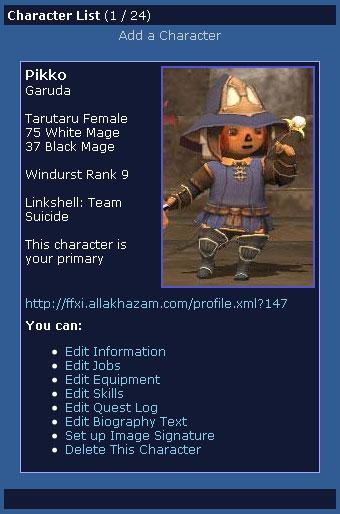
After you create a character, you should see a menu giving you the option to edit information, jobs, equipment, skills, quest log, biography text, and delete your character.
Job Levels
Before you can add Equipment, you need to update your Job Levels. People often report items missing, only to discover that they have the incorrect jobs inputted into their character. To do this, click on "Edit Jobs" and it will take you to the Job Level page.
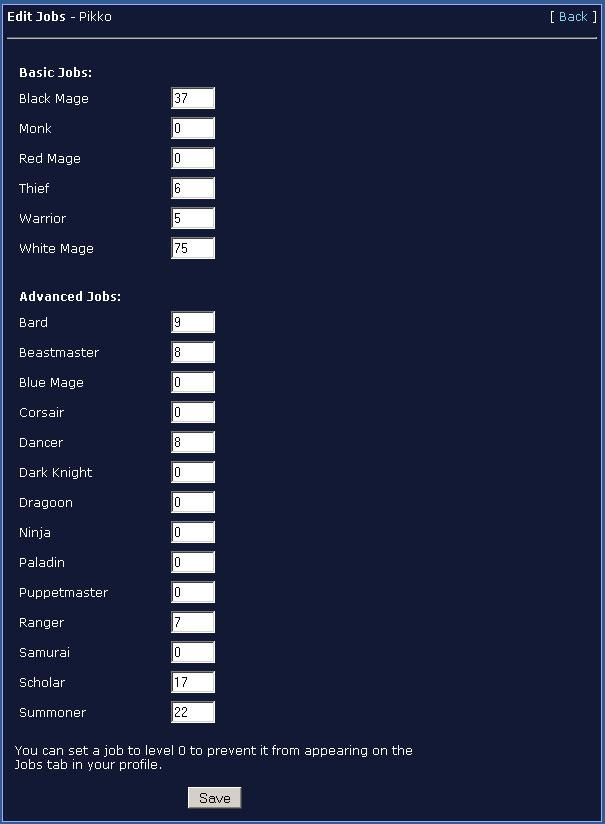
The Job Levels page is one of the most important parts of the profile system. You must have your current job levels updated in order to equip items, have the correct stats, etc. If you do not update your Job Levels, you will not see the items needed to update your character's equipment.
You can enter all of your current job levels on this screen. These levels are what will show up on your signature banner, so if you do not wish to display your level 2 Beastmaster, simply set the level to 0. After entering all your levels, click "Save".
Next, set your character's main and sub jobs by clicking on "Edit Information". Select your main job and sub job (if any) and click "Update".
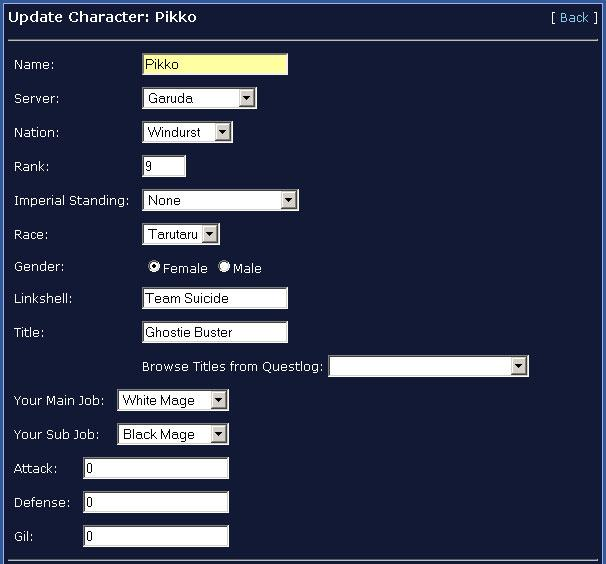
As you can see, the sample character is a level 75 White Mage and a level 37 Black Mage. This means that when the Main Job is set as White Mage and Sub Job as Black Mage, any equipment that a level 75 White Mage can wear can be added to the character.
Adding Equipment
Assuming you have successfully made a character, entered your job levels, and set your main job, you can now add some equipment. On your character's main page, click "Edit Equipment". This will take you to the Equipment listing. This is where you can make sure your stats are correct and add/change the equipment on your character.
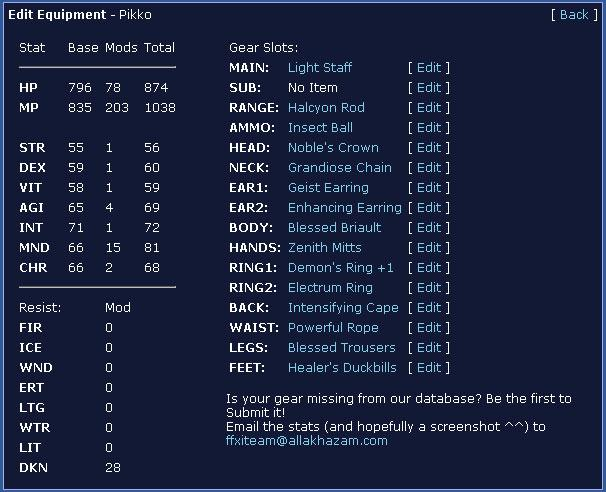
Choose the slot you would like to add/change equipment on by clicking "Edit". This will take you to the slot's page, where you can select the item you are equipping from a drop down menu or search for the item. If the item is missing, please check to ensure your main job is correct and that you have the right level for the piece of equipment. If all of this is correct, but the item is still not there, please e-mail the FFXI team about it.
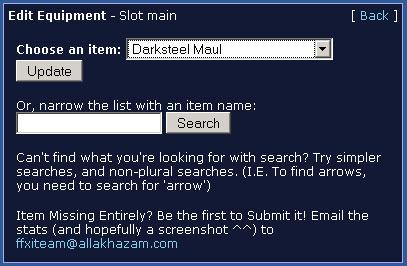
Once you have chosen the desired piece of equipment, click "Update".
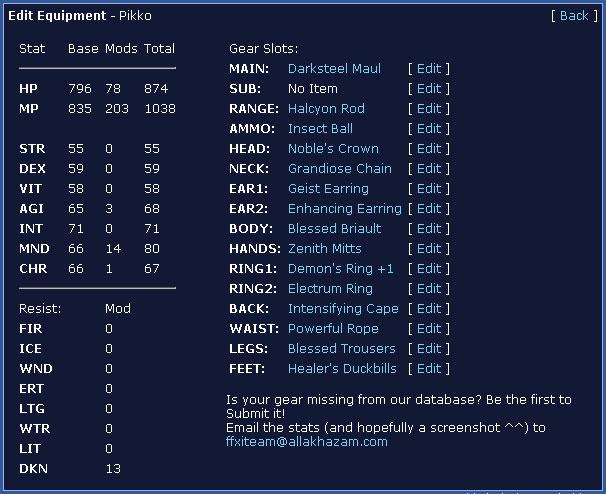
The equipment that you added/updated should now be equipped on your character. If the profile is not updated immediately, try reloading the page.
Adding Skills
In order to update the various skills of your character, click "Edit Skills" on your character's main menu. On this screen, you will be able to edit your characters Combat, Magic, Music, and Crafting skills. Your crafting skills will display on signature banners.
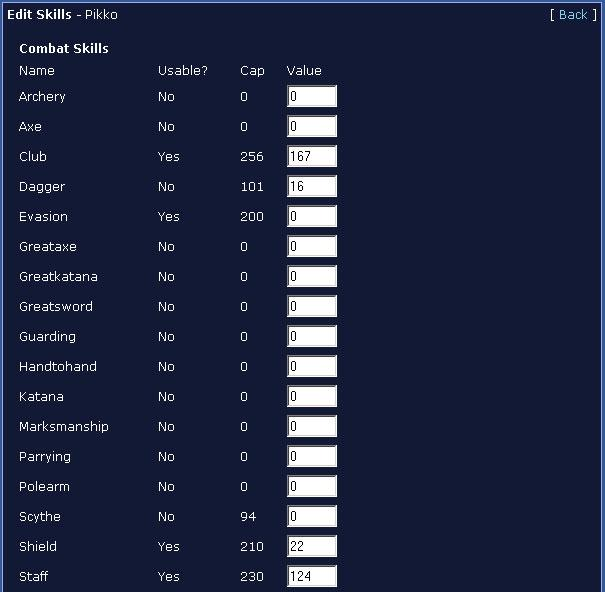
Depending on your main job, certain skills will be set as "Unusable", but this does not mean that you cannot upgrade the level of those skills.
Quest Log
The Quest Log portion of the profile system keeps track of what quests and missions you are currently doing or have already completed. To update this section, click on "Edit Quest Log".
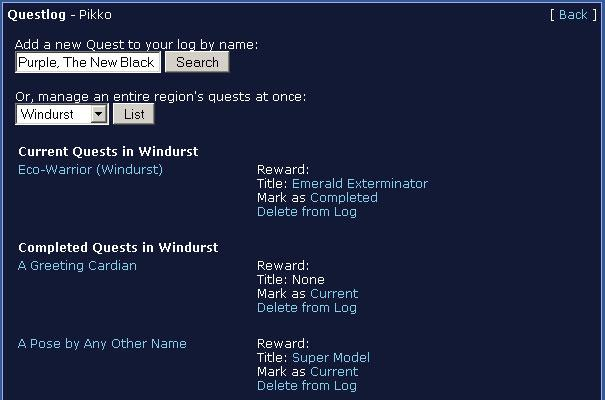
This screen will list your current or completed quests and a link to the quest in the wikibase. To add a quest to your log, type the quest name or part of the quest name and click "Search".

The search results will be displayed and you can click on either "Current" or "Completed" to mark the quest in your log appropriately. The quest should now be added to your quest log.
Biography
You can add biography text about your character by clicking on "Edit Biography Text" on your character's main menu. You have up to 4,000 characters to write here and the gray box will indicate your character count to help you keep track of how long your biography is.
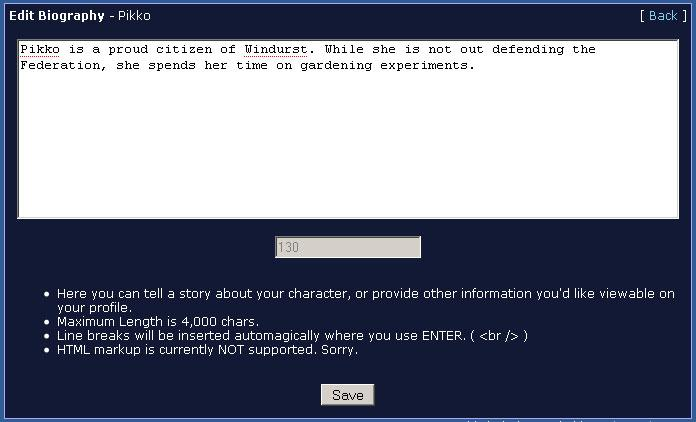
Once you have input your character's biography, click "Save".
Signature Banner
Premium members of Allakhazam have the option of creating a customized FFXI signature banner to display on the forums. To create this banner, click on "Set Up Character Image".
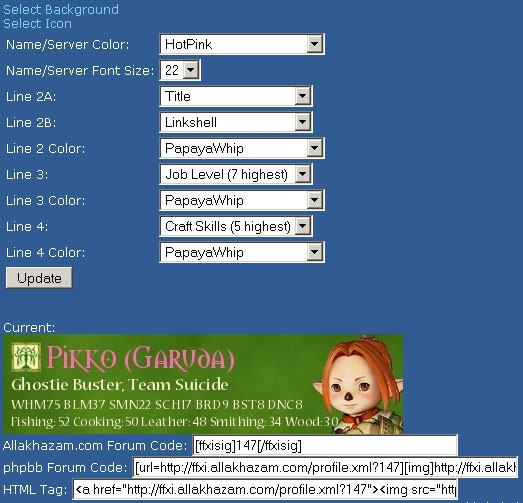
There are currently five different backgrounds available for banners including Bastok, San d'Oria, Windurst, Jeuno, and Beastmen themes. Click on "Select Background" to choose one. To select your character's facial image, click on "Select Icon".
Customize your banner's text, stats, and colors by choosing through the various menus. When the banner is done, you can use the various codes provided to use your signature banner on Allakhazam or on other sites.
|
