Auction House (Rift)
Redirected from (Auctioneer (Rift)).
| Contents [hide] |
The Auction House is where you can purchase and sell tradeable items of all types. It is limited only to the market on your shard.
An Auctioneer will facilitate your purchases and sales between other players. They will award the item to the highest bidder and require transaction fees for their time from the seller.
Auctioneer
To access the Auction House, right-click on an Auctioneer in your major city.
| City | Auctioneer | Location | |
|---|---|---|---|
| Meridian | Jalene Tolui | Epoch Plaza at 6097, 920, 5253 | |
| Meridian | Norman Kingsfellow | The Manufactory at 5994, 912, 5270 | |
| Sanctum | Warren Olmstred | Mariel-taun's Village at 7514, 2995 | |
| Sanctum | Dnak Bracknor Myron Blouphen Elan Greenhilt | Thontic's Row at 7418, 3145 |
Searching for Items
The first tab of the Auction House is the Browse tab. This is where you can search for items by name, level and/or type. This search can be filtered by various means.
Filters
A filter allows you to refine your search to results that best suit your needs.
| Filter Type | Description | |
|---|---|---|
| By Name | In the upper left of the interface is a search bar. Type in the name, or partial name, of the item you wish to search. If you are not further refining your search by other means, you can press enter and all results with that name will display. | |
| By Level | Underneath the search bar is a level filter. There are two boxes here: minimum and maximum level. Type in the minimum level of items you wish to see into the left box, and the maximum level on the right. If the minimum level box is left blank, it will default to level 1; if the maximum level box is left blank, it will default to the current maximum level. | |
| By Type | Under the level filters are the category filters. Major categories are displayed, and the arrow to the left of their name can be used to drop down to a more refined list of sub-categories to filter by. | |
| Combination | A combination of any or all of the above three methods can be used to refine your search. |

To begin a brand new search, use the clear button in the bottom left corner.
Sorting
Search results can be sorted by their headers in the results area of the Auction House interface. Click on the header at the top of the results section to sort from lowest to highest, and click it again for highest to lowest. Clicking on a different header will change the focus of the sort to that header instead of the previous sort.
| Sort Headers | Description | |
|---|---|---|
| Rarity | The rarity of the item, such as purple (epic), green (uncommon), white (common) and so forth. | 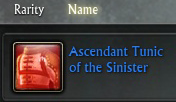 |
| Name | An alphabetical listing of the items. | |
| Level | The minimum required level of the items. | |
| Time Left | The amount of time remaining on the auction. It is not displayed with an exact time; instead it will show as Short (less than 2 hours), Medium (between 2 and 12 hours) or Long (more than 12 hours). | |
| Seller | An alphabetical listing of the people selling the items. | |
| Unit Cost | The cost of each unit of the item (a unit is 1 item). This field only displays for auctions with more than one item. | |
| Current Bid | The current price of the item. This could be either the minimum amount that the player put it up for sale at or what the price is up to from other bidders. Buyout prices (the amount you pay to immediately purchase it) are listed here as well, but the filter is based off of the bidding price. |
Purchasing Items
To bid on an item, left click to select it in the results area, which should highlight the item. Click on the bid button in the bottom right of the screen. A pop-up window will display asking you to confirm placing a bid for the amount of money the current bidding price is at. If you want to bid, click ok, the Auctioneer will take your money and you will become the current Highest Bidder. The item will now display in the Bids tab.
If another player outbids you, a mail will be sent to you explaining that you are being outbid and have the money the Auctioneer was holding as an attachment. If the item is still up for sale you can return to the Auctioneer and re-place for a bid for the current bidding price.
When you win an item you were bidding on it will be sent to you in the mail.
The buyout option is available is a player has set a Buyout Price on the auction. A buyout allows you to immediately purchase and win the auction, generally for a much steeper cost. If you find an item you wish to buyout, click the buyout button in the lower right of the screen. The pop-up confirmation box will ask if you to confirm the purchase. Once you click ok, the Auctioneer will take your money and within a minute or two you will receive your item in the mail.
Be absolutely certain that you want to bid on the item! There is currently no way to cancel your bids.
Selling Items
Creating an auction for an item is customizable. You can freely set your prices, whether or not the auction will have a buyout price, and the duration of the auction. To begin, click on the Auction tab in the Auction House interface. Click and drag or right-click the item you wish to sell from your inventory bags to the empty box in the upper left corner.
| Customizations | Description | |
|---|---|---|
| Starting Price | By default the starting price will be set the amount that a NPC merchant would pay you for it. Since you're in this for a profit, you'll want to adjust the starting price. The amount you set is up to you, but it is recommended to first search for that item and check what other players on your shard think it's worth. | |
| Buyout Price | This optional setting allows you to set a higher buyout price so that players can have the option of immediately purchasing the item from you. | |
| Duration | There are three duration choices: 12, 24 and 48 hours. Longer durations will cost you more for the deposit fee. | |
| Deposit Fee | This setting you cannot modify--the Auctioneer requires a deposit fee for your items. This fee will vary depending on the item you are selling and the duration of the auction. Your deposit fee is refunded to you only if the item is sold. |
- Note that for stacks of items, the prices you set is for the selling cost of ALL of the items, not for each.
When one of your auctions sells, you will receive a mail with the coin amount attached. As mentioned above, your deposit fee will be included in this attachment and a small transaction fee will be deducted. You can cancel one of your auctions if it is still unsold and has no bidders. To do so, click the cancel auction button on the bottom right of the window. Deposit fees are not refunded if an auction is canceled.
|
